These are instructions on how to use the QFIL Tool to flash or install stock firmware (ROM) on devices powered by Qualcomm chipsets.
How to install Firmware using the QFIL Tool
- Download and install Qualcomm USB Driver on your computer. If you’ve already installed the Qualcomm Drivers, you can SKIP this step.
- Download the Qualcomm Flash Image Loader (QFIL) and extract it on your computer. Once extracted, you will see the following files:
- Open QFIL.exe:
- After launching the QFIL Tool, you will see the following screen on your computer:
- Switch Off/Power Off your Smartphone or Tablet.
- After turning off your device, press and hold the Volume UP key while connecting it to the computer via the USB cable.
- Click the Browse button and select the firmware file (.mbn).
- Click the Download button to start the flashing process.
- The flashing process might take 10-15 minutes to finish.
- After the flashing process is complete, your device will automatically reboot.

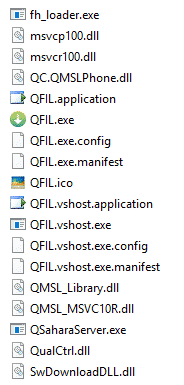
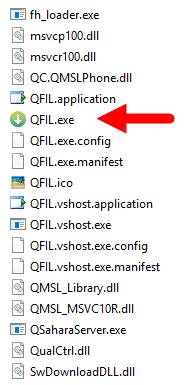
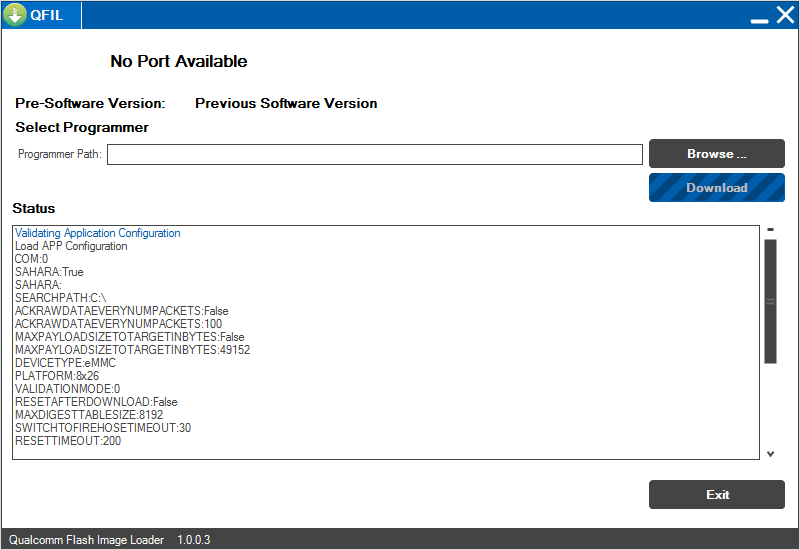
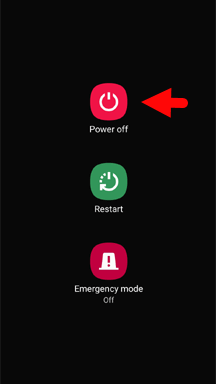
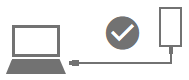
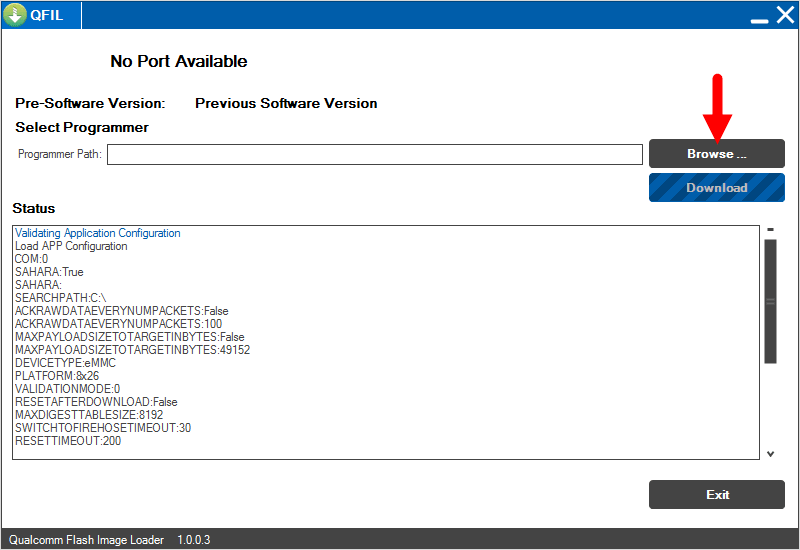
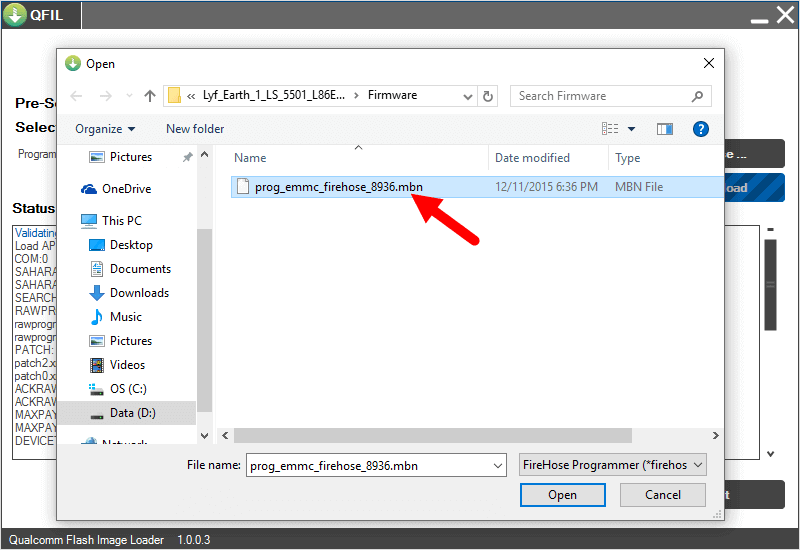
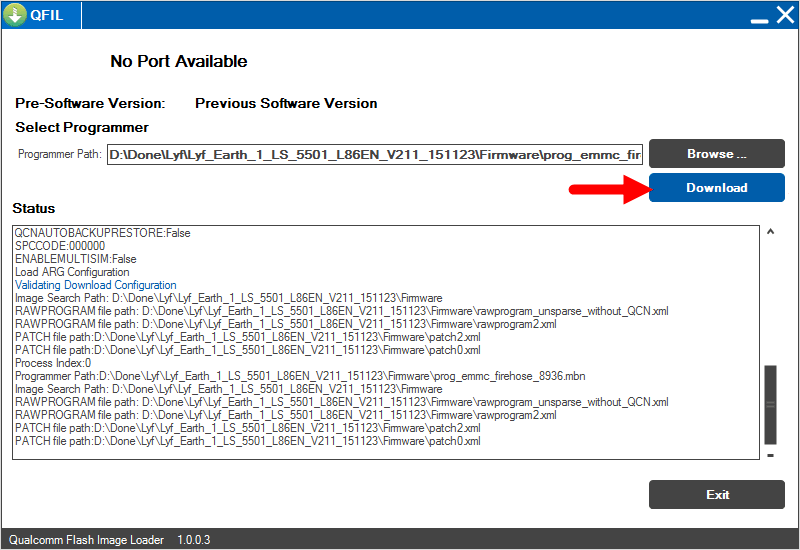
Congratulations! You can now disconnect the device from the computer and proceed to set it up for use.
Readme Once:
[*] Caution: Flashing or installing stock firmware will erase your device’s data, including photos, videos, contacts, and messages. It’s essential to back up all your data before proceeding with the abovementioned steps.
[*] Download Qualcomm USB Driver: If you are looking for Qualcomm USB Driver, then head over to the Qualcomm USB Driver website.
[*] Credits: QFIL Tool is Created by Qualcomm Technologies, Inc. So, full credit goes to them for sharing the tool for free.